Download Aadhaar Card - How to Download & Print e- Aadhaar Card Online?
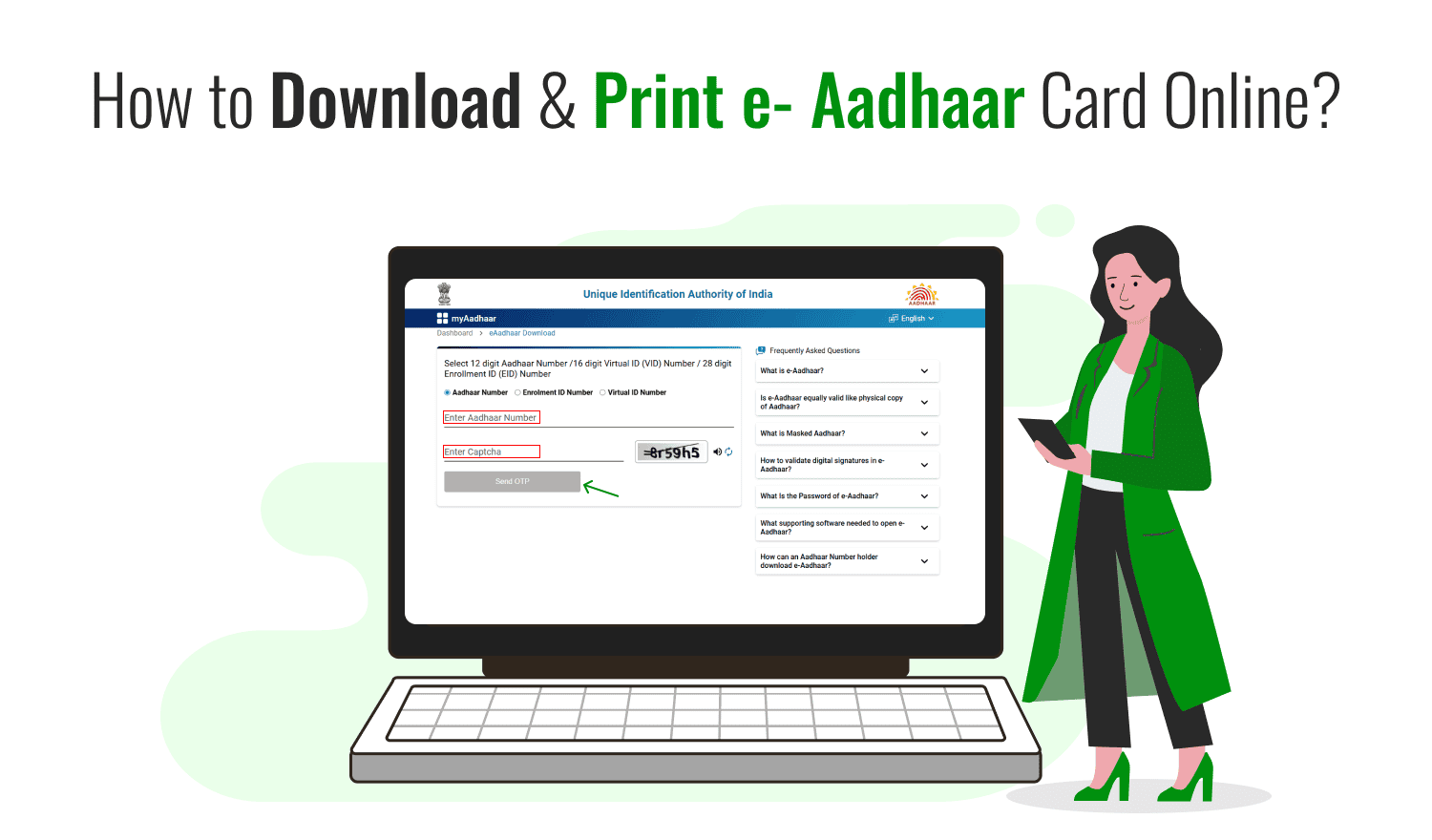
Last Updated : Dec. 28, 2024, 3:51 p.m.
When you apply for an Aadhaar Card, it is usually delivered to your home via post. However, if you haven’t received your Aadhaar Card, you can easily download it and take a printout. There are multiple ways to Download Aadhaar Card - How to Download & Print e-Aadhaar Card Online. Once downloaded, you can print the Aadhaar Card. A copy of the Aadhaar Card can be downloaded using your Aadhaar Number, Date of Birth, Enrolment Number, or Virtual ID. In this blog, we will explore various methods to download and print your Aadhaar Card online. You can even use the Umang App to get an Aadhaar Card. Let’s move on to the multiple methods to download Aadhaar.
Methods to Download Aadhaar Card
There are 7 different methods to download An Aadhaar Card Online using various details. You can use the details that are convenient for you to use. Here are the methods -
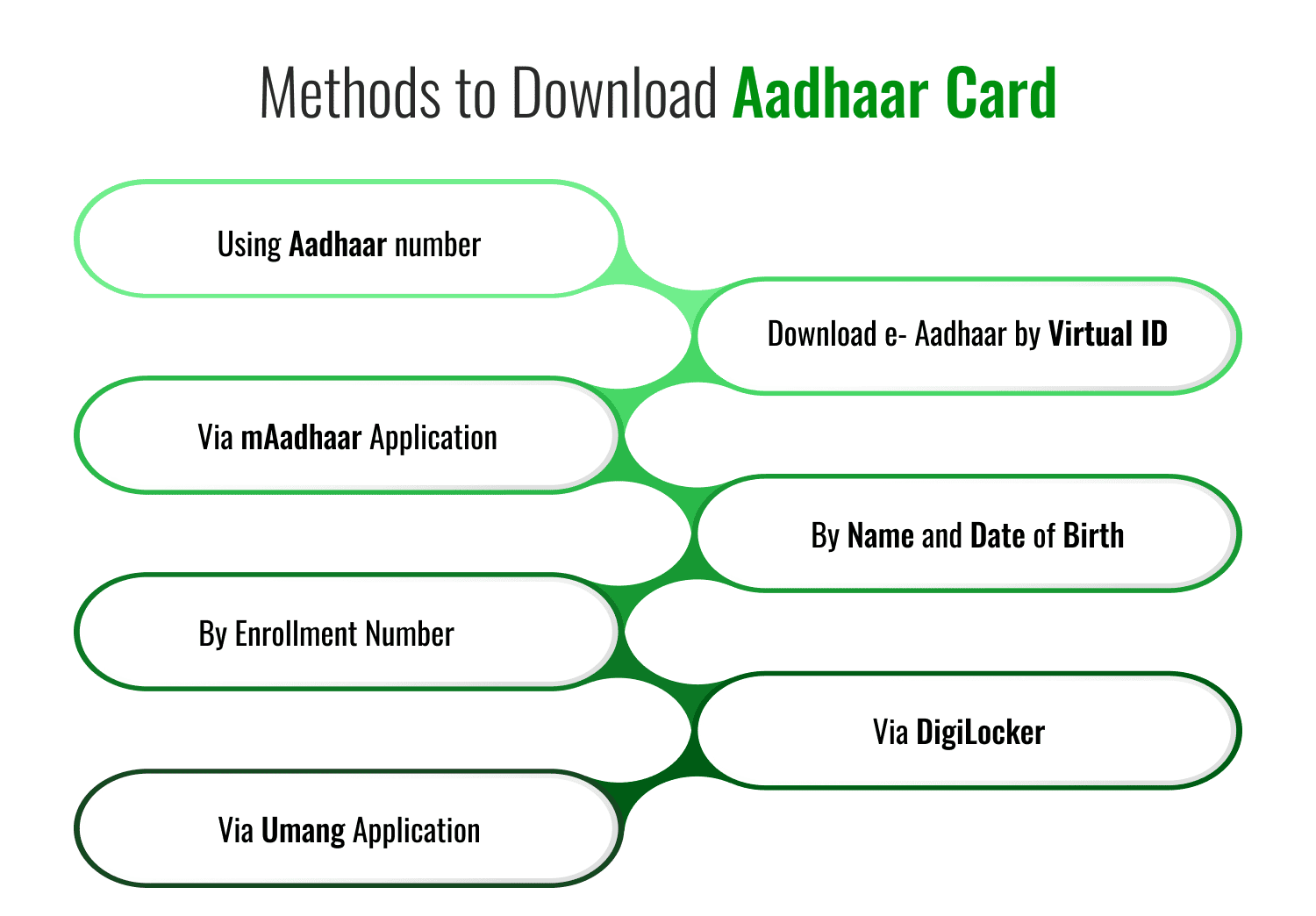
Using Aadhaar number
Download e- Aadhaar by virtual ID
Via mAadhaar Application
By name and date of birth
By Enrollment Number
Via DigiLocker
Via Umang Application
Download an Aadhaar Card Through the Aadhaar Number
To download an Aadhaar Card through the Aadhaar Number, follow these simple steps:
Visit the Official Website: Go to the official UIDAI website at https://uidai.gov.in/ .
Select the Download Option: Click on the “Download Aadhaar” option under the "Aadhaar Services" section.
Enter Aadhaar Number: On the next page, enter your 12-digit Aadhaar Number in the required field.
Enter Captcha: Complete the captcha verification to ensure you're not a robot.
Request OTP: Click on the “Send OTP” option. Your registered mobile number will receive an OTP (One-Time Password).
Enter OTP: Enter the OTP in the required field to verify your identity.
Download Aadhaar: After verification, you will be given the option to download your Aadhaar Card in PDF format.
Print the Aadhaar Card: Once the Aadhaar Card is downloaded, open the PDF file and print the e-Aadhaar Card. Make sure to use the correct printer settings to ensure legibility.
This process allows you to easily download your Aadhaar Card through the Aadhaar Number and have a printed version in hand. The PDF file will be password-protected. Eight characters will make up the password; the first four will be your name's initial four characters, and the final four will be the year you were born.
Download Aadhaar through Name and Date of Birth
You will have to retrieve your Aadhaar or Enrolment number using your Name and Date of Birth to download your Aadhaar Card online.
- Go to the official Aadhaar Card website and click on the Retrieve Lost or Forgotten EID/UID link.
- Then a new page will open where you will have to provide your full name and your registered mobile number.
- Enter the Security Code and click on the Send OTP button.
- You will receive an OTP on your registered mobile number.
- Enter the OTP and click on the Verify OTP button.
- The confirmation message will appear on the screen Aadhaar number/enrolment ID is sent to your registered mobile number.
- Once you have the Aadhaar number or Enrolment number, you can use any of them on the Download Aadhaar Page to download your Aadhaar Card.
Download e- Aadhaar Card Using a Virtual ID
To download your e-Aadhaar using Virtual ID (VID), follow these steps:
Step 1: Visit the official UIDAI website.
Step 2: Select ‘Download Aadhaar’ under the ‘My Aadhaar’ section.
Step 3: Choose the VID option and enter your Virtual ID in the provided field.

Step 4: Click on ‘Send OTP’ after entering the captcha in the box.
Step 5: Check your registered mobile number for the OTP, and enter it in the required field.
Step 6: After OTP verification, click on ‘Download e-Aadhaar’ to get your Aadhaar Card in PDF format.
You can then open the downloaded file and print your e-Aadhaar for your use.
Use mAadhaar Application For Aadhaar Card Download
Users can easily download an Aadhaar card using the mAadhaar app. The app allows you to view and manage Aadhaar details conveniently on your smartphone. Follow these steps to download the Aadhaar card using the mAadhaar app:
Step 1: You need first to open the mAadhaar app on your mobile.
Step 2: Ensure that your mobile number is registered with Aadhaar. If it is, proceed to download the card.
Step 3: You will receive an SMS with a One Time Password (OTP). The OTP is automatically read by the app for verification.
Step 4: You can download up to three Aadhaar cards from different profiles, provided these profiles are linked to the same registered mobile number.
Step 5: Once downloaded, you can easily access and manage your Aadhaar card details through the mAadhaar app.
This makes it simple to access your Aadhaar card directly on your mobile, anytime and anywhere.
Download Aadhaar Through Name and Date of Birth
If you have lost or don’t have your Enrolment ID, you can retrieve it using your name, date of birth, phone number, and email address. Once you get the Enrollment ID, you can easily download your e-Aadhaar. Here's how you can retrieve your Enrolment ID and download your Aadhaar:
Step 1: Visit the official UIDAI website and click on ‘ Retrieve Lost or Forgotten EID/UID’.
Step 2: Select the option for either ‘Enrolment ID’ or ‘Aadhaar Number’.
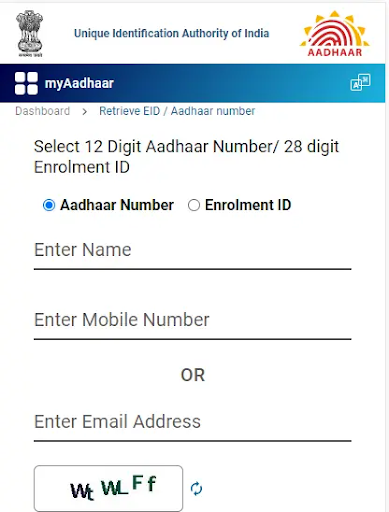
Step 3: Enter your full name as provided during the Aadhaar application process.
Step 4: Enter your mobile number (ensure it is the same number you provided during the Aadhaar enrollment).
Step 5: Alternatively, you can provide your registered email address.
Step 6: Enter the captcha code displayed and click on ‘Send OTP’.
Step 7: Enter the OTP you received on your registered mobile number. This will help you retrieve your Enrollment ID (EID).
Step 8: After retrieving the EID, visit the official UIDAI website again and click on ‘Download e-Aadhaar’.
Step 9: Enter the Enrollment ID (or Aadhaar Number, depending on the option you chose), captcha, and OTP to successfully download your Aadhaar card.
This process will allow you to retrieve your Enrolment ID and download your e-Aadhaar smoothly.
Make Aadhaar Card Download Through Enrollment Number
You can also use your Enrolment ID (EID) to download your e-Aadhaar. Follow these steps:
Step 1: Visit the official UIDAI website.
Step 2: Under the ‘My Aadhaar’ section, select ‘Download Aadhaar’.
Step 3: Choose the ‘Enrolment ID (EID)’ option.
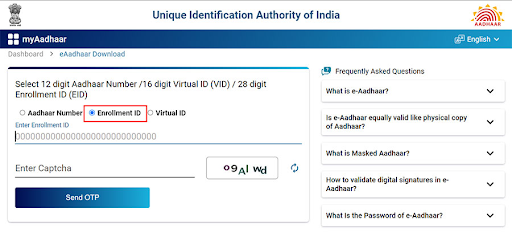
Step 4: Enter your 28-digit Enrolment ID along with the captcha code displayed.
Step 5: Click on ‘Send OTP’, and an OTP will be sent to your registered mobile number.
Step 6: Enter the OTP and click on ‘Verify and Download’ to download your e-Aadhaar in PDF format.
This method allows you to easily access your Aadhaar Card using the Enrolment ID.
Download Your Aadhaar Card Using the Umang App
The UMANG app was developed by the government to promote mobile-first e-governance. It was created by the Ministry of Electronics and Information Technology (MeitY) and the National e-Governance Division (NeGD). This app provides unified access to e-governance services from central, state, and local bodies, as well as agencies across India. It integrates with Digital India services like Aadhaar and DigiLocker.
Here’s how you can download your Aadhaar using the UMANG app:
Step 1: Register and log into your UMANG account.
Step 2: Navigate to the ‘All Services’ section and select ‘Aadhaar Card’.
Step 3: Choose the option ‘View Aadhaar Card from DigiLocker’.
Step 4: The DigiLocker homepage will be displayed to you. Register or sign in to DigiLocker.
Step 5: Ensure that your mobile number is already registered with Aadhaar before registering on DigiLocker.
Step 6: Once logged in, you can view your Aadhaar Card on the app through DigiLocker.
This convenient method allows you to access and manage your Aadhaar Card digitally through the UMANG app.
Download an Aadhaar Card Without Mobile Number
If your mobile number is not registered or unavailable, you can still download an Aadhaar Card without a mobile number by following these steps:
Option 1: Using an Alternative Mobile Number
Visit the UIDAI Enrollment Centre
Visit your nearest UIDAI Aadhaar Enrollment Centre to update or link an alternative mobile number to your Aadhaar.
Update Your Mobile Number :
Once updated, use the newly linked mobile number to download your Aadhaar Card.
Option 2: Using Biometrics for Authentication
Go to the Aadhaar Enrollment Centre :
Visit a nearby Aadhaar Enrollment Centre.
Provide Aadhaar Details :
Share your Aadhaar Number or Enrolment ID.
Biometric Verification :
Authenticate yourself through fingerprint or iris scanning .
Print e-Aadhaar :
The authorized personnel will assist in downloading and printing your Aadhaar Card.
Note: Downloading Aadhaar online typically requires an OTP sent to a registered mobile number. If you don't have a registered number, visiting an Aadhaar Enrollment Centre is mandatory for retrieval or updates.
Download Aadhaar Via DigiLocker
DigiLocker is a mobile application that allows users to download and store their Aadhaar cards digitally and securely. To use DigiLocker for Aadhaar download, your mobile number must be registered with your Aadhaar card during enrolment.
Here’s how to download your Aadhaar card using DigiLocker:
Step 1: Download the DigiLocker app on your smartphone and log in to your account.
Step 2: Select UIDAI (Unique Identification Authority of India) as the partner and choose the type of document you want.
Step 3: From the dropdown menu, select ‘Aadhaar’.
Step 4: Enter your Aadhaar number and the OTP (One-Time Password) sent to your registered mobile number.
Step 5: After successful verification, your Aadhaar card will be available for download in the ‘Issued’ section of the app.
Step 6: You can now access and use the digitally authenticated copy of your Aadhaar card for various purposes.
This method ensures a safe and convenient way to download your Aadhaar card using DigiLocker.
Aadhaar Card Print
You can have an Aadhaar Card printout the same as you take a printout of a PDF file. In all the above methods, Aadhaar is downloaded in a PDF format and it is protected through a password. Therefore, you will have to enter the Aadhaar Card Password to open the Aadhaar Card. The password will be the first 4 letters of your name and year of birth. The password is usually 8 characters.
Conclusion
The above methods will guide you on how to Download an Aadhaar Card - How to Download & Print an e-Aadhaar Card Online. Before starting, ensure you have the necessary details required to download your Aadhaar. It is mandatory to have one of the following:
Aadhaar Number
Virtual ID (VID)
Enrolment Number (EID)
Once you have these details, you can easily proceed to download your Aadhaar card using the appropriate method. Whether it’s through the UIDAI website, mAadhaar app, DigiLocker, or UMANG, these steps ensure a seamless process to access and print your e-Aadhaar.
Frequently Asked Questions (FAQs)
Can an Aadhaar be downloaded even if my mobile number is not registered with UIDAI?
What is an e-Aadhaar card?
How can I download my e-Aadhaar card online in PDF format?
What is required to download the Aadhaar card?
How can I download and print my Aadhaar card online?
Aadhaar
- Check Aadhaar Update History
- Aadhaar Card Services
- Aadhaar Services on SMS
- Documents Required for Aadhaar Card
- Aadhaar Card Status
- E-Aadhaar Card Digital Signature
- Aadhaar Card Authentication
- Aadhaar Card Online Verification
- Lost Aadhaar Card
- Aadhaar Card Not Received Yet
- Aadhaar Virtual ID
- Retrieve Forgotten & Lost Aadhaar Card UID/EID
- Aadhaar Card Address Validation Letter
- Get Aadhaar Card for Non-Resident Indians
- Get Aadhaar e-KYC Verification
- Aadhaar Card Seva Kendra
- Aadhaar Card Features
- Aadhaar Card Online Corrections
- Change Photo in Aadhaar Card
Link Aadhaar Card
- Link Aadhaar Card to Bank Account
- Link Aadhaar Card to IRCTC Account
- Link Aadhaar Card to Income Tax Return
- Link Aadhaar Card with EPF
- Link Aadhaar Card with Driving Licence
- LInk Aadhaar to Caste Certificate
- Link Aadhaar with BPCL
- Link Aadhaar Card with LPG Gas
- Link Aadhaar Card with Ration Card
- Link Aadhaar Card with HP Gas
- Link Aadhaar Card with NPS Account
- Link Aadhaar Card with Mutual Funds
- Link Aadhaar Card with Demat Account
- Link Aadhaar Card with HDFC Life Insurance
- Link Aadhaar Card with SBI Life Insurance
Link Aadhaar to Mobile Number
Aadhaar Enrollment Centers
- Aadhaar Card Enrollment Centres
- Aadhaar Card Enrolment Centers in Delhi
- Aadhaar Card Enrolment Centers in Bangalore
- Aadhaar Card Enrolment Centers in Mumbai
- Aadhaar Card Enrolment Centers in Ahmedabad
- Aadhaar Card Enrolment Centers in Hyderabad
- Aadhaar Card Enrolment Centers in Ranchi
- Aadhaar Card Enrolment Centers in Indore
- Aadhaar Card Enrolment Centers in Kanpur
- Aadhaar Card Enrolment Centers in Patna
- Aadhaar Card Enrolment Centers in Surat
- Aadhaar Card Enrolment Centers in Lucknow
- Aadhaar Card Enrolment Centers in Bhopal
- Aadhaar Card Enrolment Centers in Jaipur
- Aadhaar Card Enrolment Centers in Ghaziabad
- Aadhaar Card Enrolment Centers in Faridabad
- Aadhaar Card Enrolment Centers in Noida
- Aadhaar Card Enrolment Centers in Gurgaon
- Aadhaar Card Enrolment Centers in Kolkata
- Aadhaar Card Enrolment Centers in Pune
- Aadhaar Card Enrolment Centers in Chennai
- Aadhaar Card Enrolment Centers in Chandigarh