How to File E-Nomination in EPF Account?
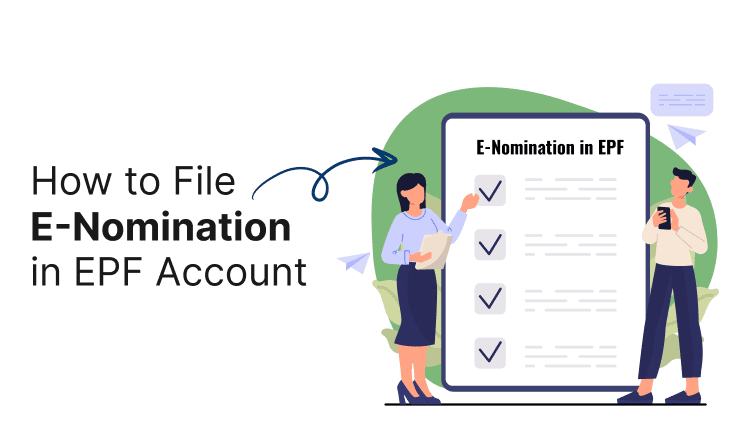
Last Updated : June 4, 2025, 5:33 p.m.
As per the new guidelines, EPFO has made it compulsory to add a nominee to your EPF account. Now E-nomination facility is available with e-sign. One can file E-nomination online in the EPFO member portal.
E-nomination provides social security to the family and helps in getting Provident fund(PF), Pension (EPS), and Insurance(EDLI) benefits easily on members death, and it facilitates nominees to file an online claim.
Features of E-Nomination Functionality
Here are some of the features of E- Nomination Functionality -
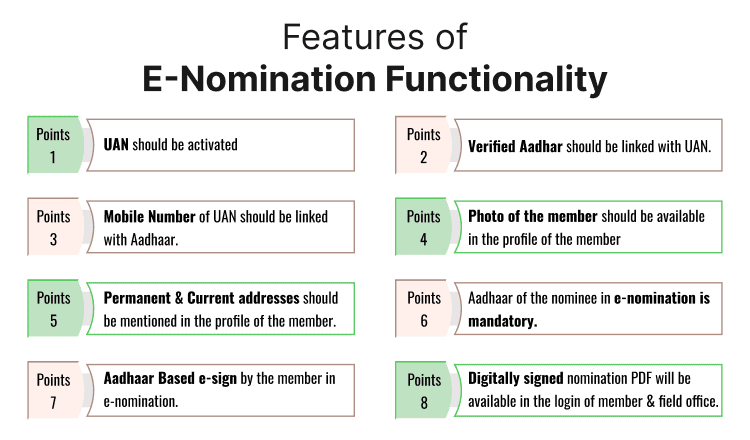
- UAN should be activated.
- Verified Aadhar should be linked with UAN.
- Mobile Number of UAN should be linked with Aadhaar.
- Photo of the member should be available in the profile of the member.
- Permanent and Current addresses should be mentioned in the profile of the member.
- Aadhaar of the nominee in e-nomination is mandatory.
- Aadhaar Based e-sign by the member in e-nomination.
- Digitally signed nomination PDF will be available in the login of member and field office.
The Process to Update Photograph in Your Profile
- Visit EPFO Member Portal (www.epfindia.gov.in)
- Now in the tabs present on the top, expand the Service Tab which is reflecting on the top left side, and click on the ‘For Employees’ option.
- Then click on the ‘Member UAN/Online service (OCS/OTCP)’ under the Service Head.
- Now the Employee Login Portal page will open (https://unifiedportal-mem.epfindia.gov.in/).
- Then log in by entering your UAN and password, and enter the given captcha.
- Once you Login to your PF account, click on ‘View’ and select the ‘Profile’ option from the drop-down.
- After selecting the profile option you will be able to see all the details of the member.
- In the left side corner, click on the change photo option, now click on the Browse option and upload your photo.
- Now click on the Preview option, and then select Upload photograph.
- Your photo will be updated in your profile.
Online Process to Update EPFO Nominee
The process of adding E- Nomination is the same as the process of updating the EPF nominee online. In EPF , the existing nominee gets overridden whenever there is an addition of any new nominee.The member who has already added their spouse’s name at the place of the nominee and now wanting to add his / her child too, then he has to add both their details again by following the e-nomination process.
If the member adds only his child’s name and not spouse’s as it is already there , then only the child will be the nominee and not the spouse. This will happen because the nominee which is already present in the EPF account i.e spouse will be overridden by the new addition of the child nominee.
This situation is that with every new added nominee , the member has to add every detail of the new as well as existing nominees to keep both as nominees.
The previous nomination need not be removed for adding or updating any details of the new nominee or existing nominee . Details of new or existing nominees can easily be added or updated by the EPO’s consideration of the existing nominees and old nominees will be invalid.
Members cannot delete the old nominee. The existing details of the old nominee will be invalid once there is an addition of the new nominee.
Steps to Update Your Address in Your Profile
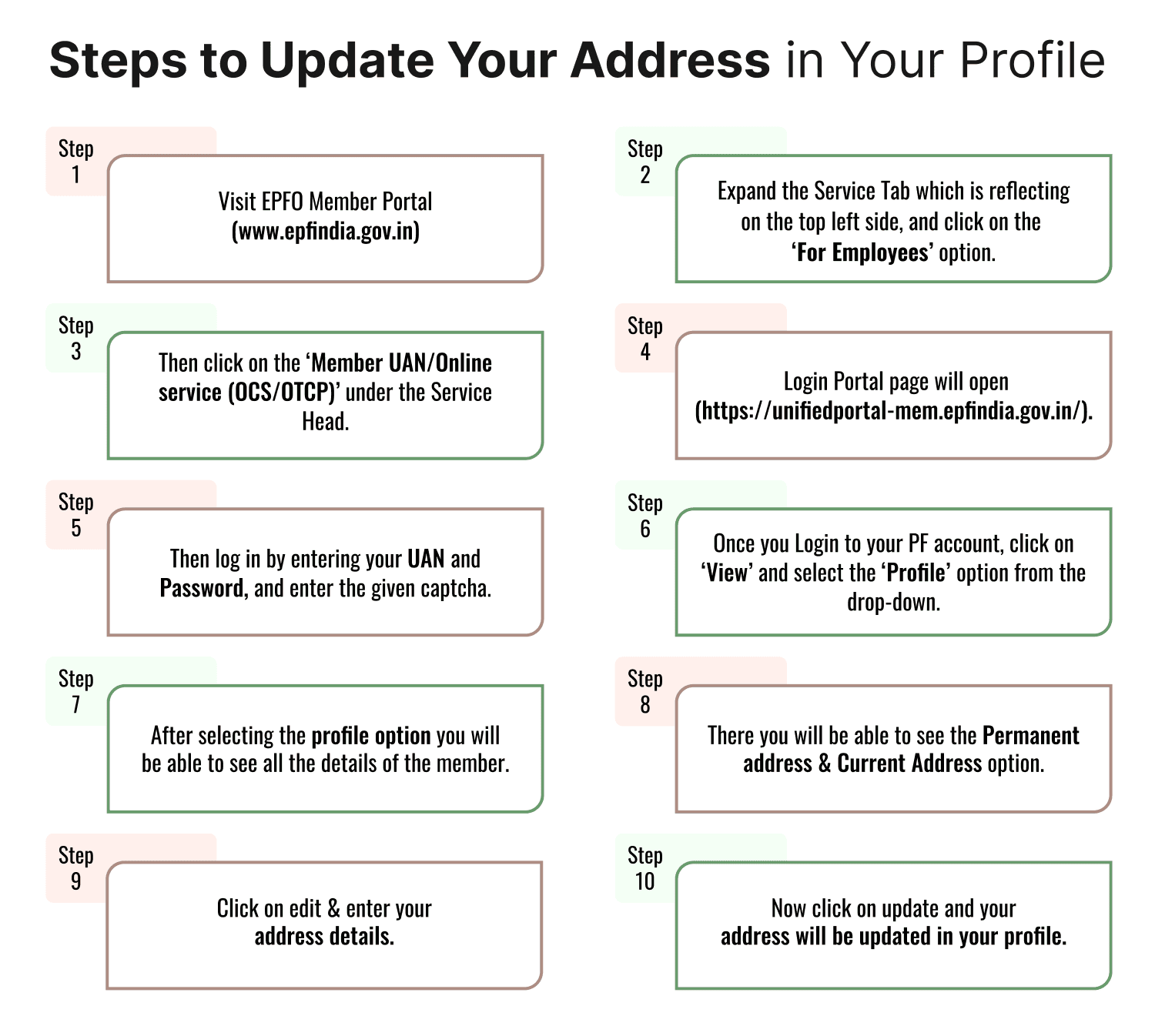
- Visit EPFO Member Portal (www.epfindia.gov.in)
- Now in the tabs present on the top, expand the Service Tab which is reflecting on the top left side, and click on the ‘For Employees’ option.
- Then click on the ‘Member UAN/Online service (OCS/OTCP)’ under the Service Head.
- Now Employee Login Portal page will open (https://unifiedportal-mem.epfindia.gov.in/).
- Then log in by entering your UAN and password, and enter the given captcha.
- Once you Login to your PF account, click on ‘View’ and select the ‘Profile’ option from the drop-down.
- After selecting the profile option you will be able to see all the details of the member.
- There you will be able to see the Permanent address and Current Address option.
- Click on edit and enter your address details.
- Now click on update and your address will be updated in your profile.
The Process to File E-Nomination in Your EPF Account Online
- Visit the EPFO Member Portal.
- Click on ‘For Employees’ under the ‘Services’ tab.
- Select ‘Member UAN/Online Service (OCS/OTCP)’.
- Login with your UAN, password, and Captcha.
- Go to ‘Manage’ > ‘E-Nomination’.
- In the Family Declaration, choose ‘Yes’ if you have a family, else select ‘No’.
- Enter nominee details: Aadhaar, DOB, gender, relationship, address, bank details, and photo.
- If adding multiple nominees, click ‘Add Row’, else click ‘Save Family Details’.
- Assign nominee share (%), ensuring the total is 100%. Click ‘Save EPF Nomination’.
- If applicable, add EPS nominee details similarly and click ‘Save EPS Nomination’.
- In Pending Nomination, select ‘E-Sign’ and proceed.
- Enter your Virtual ID (VID) and verify via OTP.
- Complete Aadhaar-based authentication and submit.
- The Nomination History will display ‘Nomination Successful’.
Steps to generate a 16-digit Virtual ID for e-signing using VID
- Visit the UIDAI website.
- Click on ‘Virtual ID (VID) Generator’ under Aadhaar Services.
- Enter the 12-digit Aadhaar number and Captcha.
- Click ‘Send OTP’, then enter the OTP received on the registered mobile.
- Choose to generate a new VID or retrieve an existing one.
- The 16-digit VID will be sent to the registered mobile.
- If generating a new VID, always use the latest one. Old VIDs expire and cannot be used.
How to Change e-Nomination?
- A member can change the nomination anytime by filing a fresh nomination and e-signing it.
- Previously e-signed nominations cannot be edited, only replaced.
- If an unmarried member files a nomination and later marries, the previous nomination becomes invalid. A fresh nomination must be filed.
- Members should update nominations in case of family changes like childbirth or the nominee’s death to ensure proper claim processing.
Step-by-Step Guide to File E-Nomination
Follow these steps to file an e-nomination in your EPF account:
- Log in to the EPFO Member Portal
- Visit the Unified Member Portal (https://unifiedportal-mem.epfindia.gov.in/).
- Enter your UAN, password, and CAPTCHA code, then click "Sign In."
- If you’ve forgotten your password, use the "Forgot Password" option to reset it using your Aadhaar-linked mobile number.
- Navigate to the E-Nomination Section
- Once logged in, go to the "Manage" tab in the top menu.
- Select "E-Nomination" from the dropdown menu.
- Verify Personal Details
- The portal will display your personal details, such as name, date of birth, and Aadhaar number.
- Ensure all details are correct and match your Aadhaar records. If there are discrepancies, update your KYC details before proceeding.
- Add Family Details (if applicable)
- If you have family members (spouse, children, or parents), add their details under the "Family Declaration" section.
- Enter their Aadhaar number, name, date of birth, gender, relationship, and address.
- Upload a photograph of each family member (max size 100 KB).
- Add Nominee Details
- In the "Nomination Details" section, add your nominee(s).
- Specify the percentage share of EPF benefits for each nominee (the total must equal 100%).
- Provide the nominee’s Aadhaar number, name, date of birth, relationship, and address.
- If the nominee is a minor, provide the guardian’s details.
- Save and Proceed
- After entering all details, click "Save" to store the information.
- Review the details carefully to ensure accuracy.
- E-Sign with Aadhaar OTP
- Click "E-Sign" to authenticate the nomination.
- An OTP will be sent to your Aadhaar-linked mobile number.
- Enter the OTP and submit to complete the e-sign process.
- Submit the E-Nomination
- Once e-signed, the nomination is submitted to the EPFO for approval.
- You will receive a confirmation message on the portal and via SMS/email.
- Check Nomination Status
- After submission, you can check the status under the "E-Nomination" section.
- If approved, your nomination details will be updated in the EPFO records.
Benefits of E-Nomination
- Simplified Claim Process : Ensures quick disbursal of funds to nominees without legal complications.
- Transparency : All details are securely stored and accessible online.
- Flexibility : Allows you to update nominees as per changing circumstances.
- Mandatory Compliance : Aligns with EPFO’s digital initiatives for seamless service delivery.
Conclusion
Now E-nomination facility is available with e-sign. EPFO has requested all the EPFO members to complete the filing of E-nomination immediately. Follow the above-mentioned steps and add the nominee to your PF account, so that if there is any mis happening with the member, then their family doesn’t go through any difficulty in filing the claims.
Frequently Asked Questions (FAQs)
Can more than one person be nominated for an EPF account?
Can EPF nominations be done online?
Best Offers For You!
Home Loan by Top Banks
Personal Loan Rates by Top Banks
- HDFC Personal Loan Interest Rates
- ICICI Personal Loan Interest Rates
- Kotak Personal Loan Interest Rates
- IndusInd Bank Personal Loan Interest Rates
- RBL Bank Personal Loan Interest Rates
- YES BANK Personal Loan Interest Rates
- IDFC First Bank Personal Loan
- Tata Capital Personal Loan
- SMFG India Credit Personal Loan
- SCB Personal Loan Interest Rates
- SBI Personal Loan Interest Rates
- Axis Bank Personal Loan Interest Rates