How to Link Aadhaar with Bank of Baroda Account?
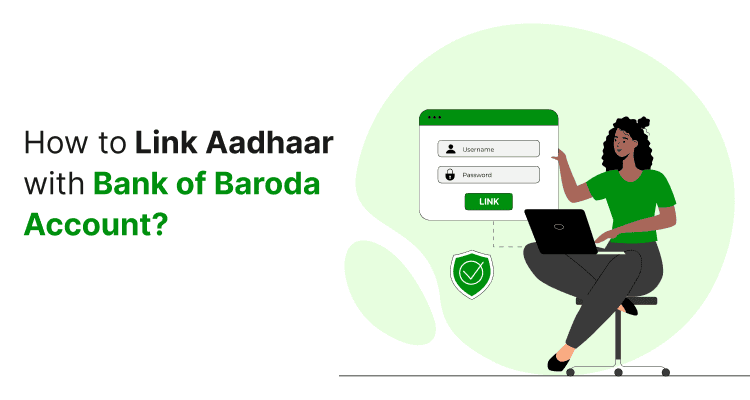
Last Updated : Sept. 12, 2024, 12:49 p.m.
Linking your Aadhaar with your Bank of Baroda account is important for smooth financial transactions and meeting legal rules. It makes services like direct benefit transfers more efficient, keeps your account secure, and helps you get subsidies and grants from the government of India. You can easily link your Aadhaar online or offline.
This article will help you with a brief guide on how to link your Aadhaar with the Bank of Baroda. Read carefully to understand the methods and their steps better.
Best Ways to Link Aadhaar Card with Bank of Baroda Bank
Here are the top ways to link an Aadhaar Card with the Bank of Baroda, read carefully to understand the methods and their steps better.
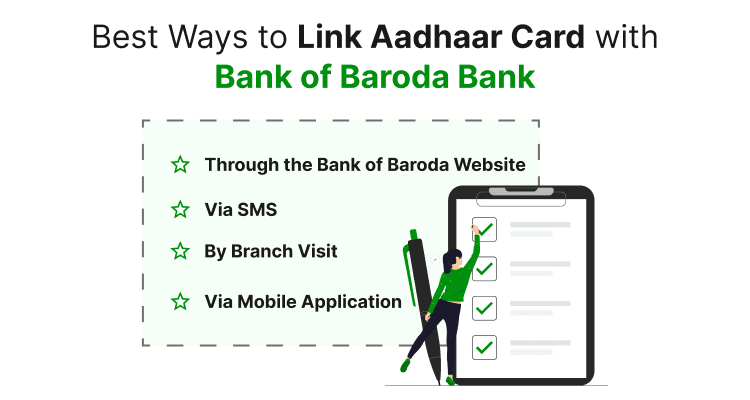
- Through the Bank of Baroda Website
- Via SMS
- By Branch Visit
- Via Mobile Application
Link Aadhaar Card to Bank of Baroda Through Netbanking
Bank of Baroda customers can link their Aadhaar card to their bank account by using the new "Update Aadhaar" feature available on the bank's online banking portal. Here are the steps to do.
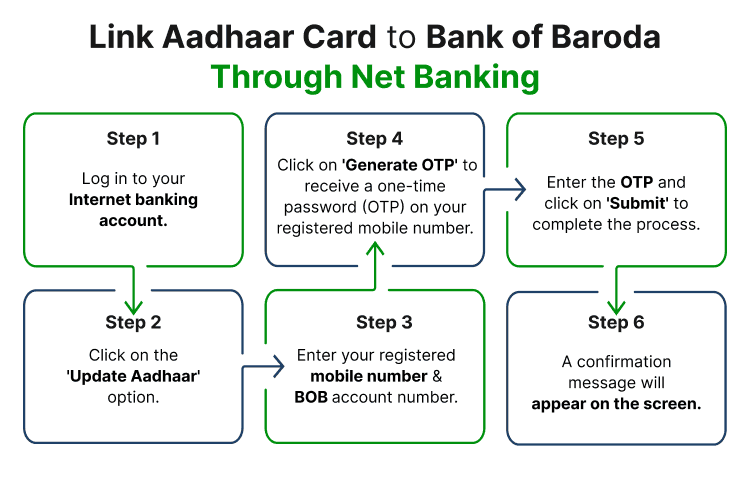
To link your Aadhaar to your Bank of Baroda savings account, follow these steps:
Step 1 - Log in to your Internet banking account.
Step 2 - Click on the 'Update Aadhaar' option.
Step 3 - Enter your registered mobile number and Bank of Baroda account number.
Step 4 - Click on 'Generate OTP' to receive a one-time password (OTP) on your registered mobile number.
Step 5 - Enter the OTP and click on 'Submit' to complete the process.
Step 6 - A confirmation message will appear on the screen: 'Your request for Aadhaar linking is accepted and it will be seeded with your account within a few days.' Additionally, a confirmation SMS will be sent to your registered mobile number.
Link Aadhaar Card to Bank of Baroda Via SMS
People with an account in the Bank of Baroda can also seed their Aadhaar card through SMS. Account holders need to send the SMS from their respective registered mobile number to 8422009988 in the following format:
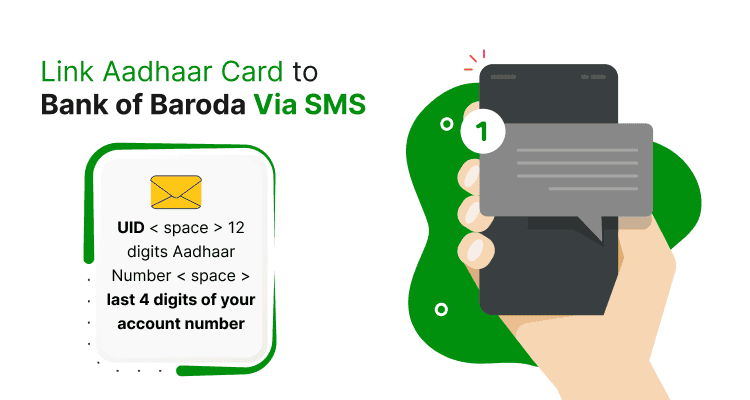
UID < space > 12 digits Aadhaar Number < space > last 4 digits of your account number
Your Aadhaar will be linked to your bank account within two working days, and you will receive a confirmation SMS once the linkage is completed.
Link Aadhaar Card to Bank of Baroda By Visiting Branch Office
If you prefer not to use a website or net banking, you can link your Aadhaar by visiting your nearest bank branch. Follow these steps:
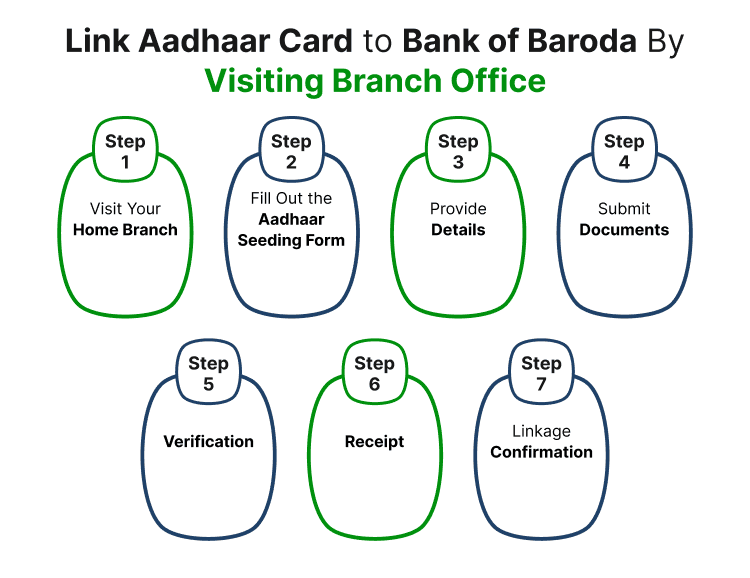
Step 1 - Visit Your Home Branch : Go to the Bank of Baroda branch where your account is maintained.
Step 2 - Fill Out the Aadhaar Seeding Form : Obtain the form from the bank or download it from this link .
Step 3 - Provide Details : Enter your Aadhaar number, bank details, your name as per your Aadhaar card, and other required information.
Step 4 - Submit Documents : Hand in the completed form along with a self-attested copy of your Aadhaar card and your bank account passbook.
Step 6 - Verification : You may be asked to present your original Aadhaar card for verification.
Step 7 - Receipt : After your form is processed, you will receive a receipt.
Step 8 - Linkage Confirmation : Your Aadhaar will be linked to your bank account within two working days, and a confirmation SMS will be sent to your registered mobile number.
Link Aadhaar Card to Bank of Baroda Via Mobile Application
You can link your Aadhaar number to your Bank of Baroda account using the bank’s M-Connect Plus mobile application. Follow these steps:

Step 1 - Download the App: Get the M-Connect Plus app from the Play Store (for Android devices), App Store (for iOS devices), or Windows Store (for Windows devices).
Step 2 - Activate Your Account: Set up and activate your account on the app.
Step 3 - Submit Aadhaar Linking Request: After activation, submit your Aadhaar linking request through the application.
Benefits of Aadhaar Seeding to Bank of Baroda
Here are some benefits of Aadhaar Linking with Bank of Baroda -
- Access to various government schemes and subsidies
- Verified accounts and simplifies account management
- Enhanced Convenience
- Compliance with Regulations
Frequently Asked Questions (FAQs)
How can I link my Aadhaar with my Bank of Baroda account online?
Can I link Aadhaar to my Bank of Baroda account through the mobile app?
What documents are needed to link Aadhaar to my Bank of Baroda account offline?
How long does it take for the Aadhaar linkage to be processed?
What should I do if I don’t receive a confirmation SMS?
Can I link Aadhaar to my Bank of Baroda account if I have a joint account?
Is it mandatory to link Aadhaar with my Bank of Baroda account?
What if my Aadhaar card details are incorrect?
How do I check if my Aadhaar is successfully linked to my Bank of Baroda account?
Aadhaar
- Check Aadhaar Update History
- Aadhaar Card Services
- Aadhaar Services on SMS
- Documents Required for Aadhaar Card
- Aadhaar Card Status
- E-Aadhaar Card Digital Signature
- Aadhaar Card Authentication
- Aadhaar Card Online Verification
- Lost Aadhaar Card
- Aadhaar Card Not Received Yet
- Aadhaar Virtual ID
- Retrieve Forgotten & Lost Aadhaar Card UID/EID
- Aadhaar Card Address Validation Letter
- Get Aadhaar Card for Non-Resident Indians
- Get Aadhaar e-KYC Verification
- Aadhaar Card Seva Kendra
- Aadhaar Card Features
- Aadhaar Card Online Corrections
- Change Photo in Aadhaar Card
Link Aadhaar Card
- Link Aadhaar Card to Bank Account
- Link Aadhaar Card to IRCTC Account
- Link Aadhaar Card to Income Tax Return
- Link Aadhaar Card with EPF
- Link Aadhaar Card with Driving Licence
- LInk Aadhaar to Caste Certificate
- Link Aadhaar with BPCL
- Link Aadhaar Card with LPG Gas
- Link Aadhaar Card with Ration Card
- Link Aadhaar Card with HP Gas
- Link Aadhaar Card with NPS Account
- Link Aadhaar Card with Mutual Funds
- Link Aadhaar Card with Demat Account
- Link Aadhaar Card with HDFC Life Insurance
- Link Aadhaar Card with SBI Life Insurance
Link Aadhaar to Mobile Number
Aadhaar Enrollment Centers
- Aadhaar Card Enrollment Centres
- Aadhaar Card Enrolment Centers in Delhi
- Aadhaar Card Enrolment Centers in Bangalore
- Aadhaar Card Enrolment Centers in Mumbai
- Aadhaar Card Enrolment Centers in Ahmedabad
- Aadhaar Card Enrolment Centers in Hyderabad
- Aadhaar Card Enrolment Centers in Ranchi
- Aadhaar Card Enrolment Centers in Indore
- Aadhaar Card Enrolment Centers in Kanpur
- Aadhaar Card Enrolment Centers in Patna
- Aadhaar Card Enrolment Centers in Surat
- Aadhaar Card Enrolment Centers in Lucknow
- Aadhaar Card Enrolment Centers in Bhopal
- Aadhaar Card Enrolment Centers in Jaipur
- Aadhaar Card Enrolment Centers in Ghaziabad
- Aadhaar Card Enrolment Centers in Faridabad
- Aadhaar Card Enrolment Centers in Noida
- Aadhaar Card Enrolment Centers in Gurgaon
- Aadhaar Card Enrolment Centers in Kolkata
- Aadhaar Card Enrolment Centers in Pune
- Aadhaar Card Enrolment Centers in Chennai
- Aadhaar Card Enrolment Centers in Chandigarh