Bank of Baroda Credit Card PIN Generation
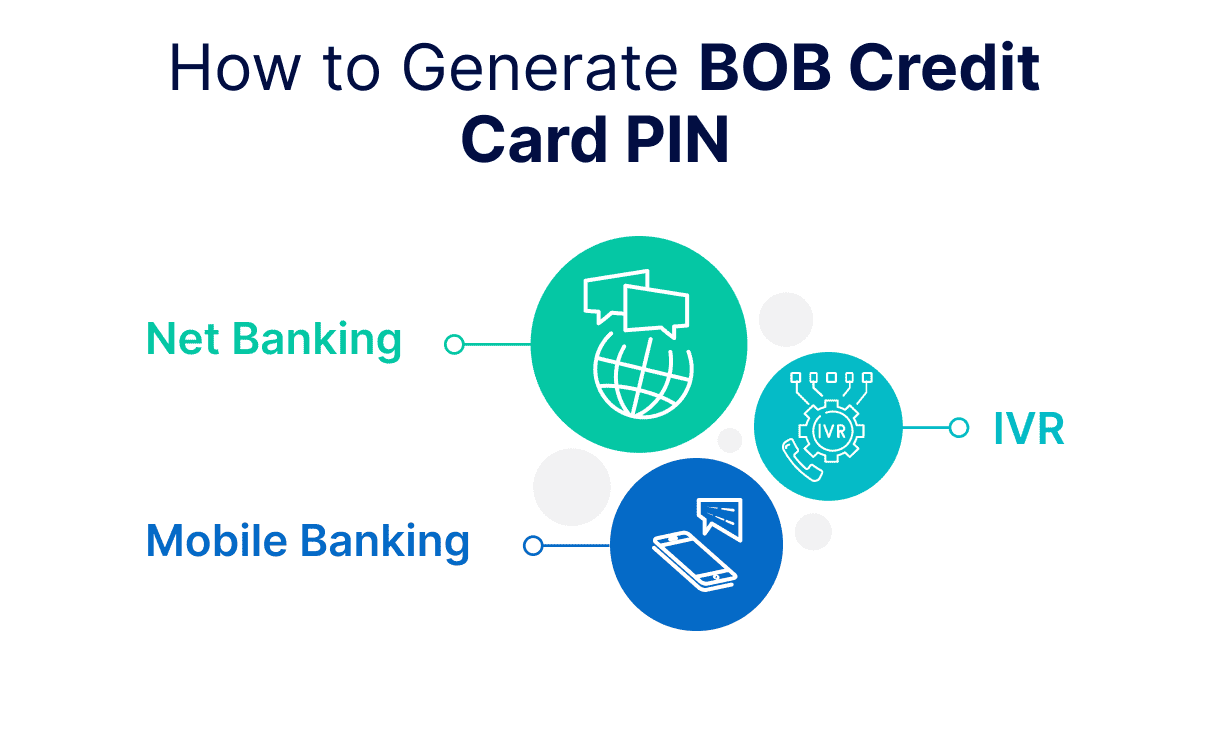
Last Updated : April 26, 2025, 3:03 p.m.
If you have recently obtained a Bank of Baroda credit card , you need to generate your unique four-digit credit card PIN. The bank will provide you with clear instructions on how to do this safely and securely. Follow the guidelines provided by the bank to generate your PIN and ensure that it remains confidential. Once you have generated your PIN, you can use your credit card to take advantage of the various benefits and rewards that come with being a Bank of Baroda cardholder.
Online Methods to Generate BoB Credit Card PIN
Below are the digital ways via which you can generate your credit card PIN:
How to Set Your BoB Credit Card PIN through Net Banking?
Here we have listed the steps you need to take to generate your credit card PIN:
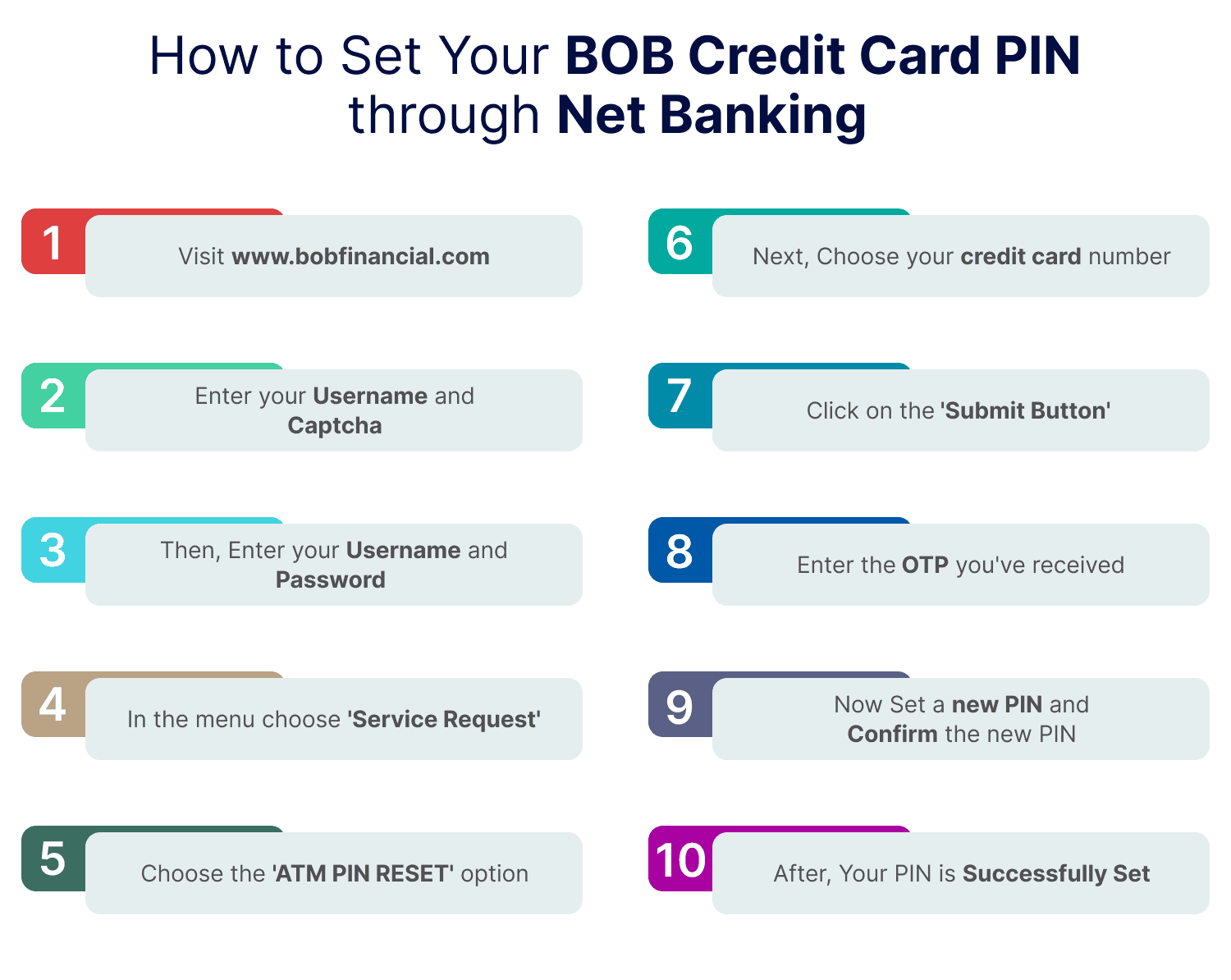
- Step 1. Visit Bank of Baroda Website.
- Step 2. Enter your username and captcha (as shown on the screen)
- Step 3. Now, enter your username and password
- Step 4. You will see the menu, choose ‘service request’
- Step 5. Choose the ‘ATM PIN Reset’ option
- Step 6. Next, choose your credit card number
- Step 7. Click on the ‘Submit’ button
- Step 8. Enter the OTP you’ve received
- Step 9. Now set a new PIN and confirm the new PIN
- Step 10. Your PIN is successfully set and now you can make secure transactions with it.
Terms and Conditions
- BOBCARDS may periodically reissue/regenerate Credit Card PINs unless the earlier card is terminated/cancelled.
- The respective card must not expire within the next two months and should not be cancelled/expired/replaced.
- PIN for the respective card should not have been issued/reissued/regenerated in the last one month.
- The reissued/regenerated PIN will be sent to the registered mailing address with BOBCARDS.
- Users can track their request status in the Card/PIN Issuance/Dispatch Details option on the portal.
BoB Card (Net Banking) Registration Steps
- Visit the Bank of Baroda's BOB World website.
- Choose the appropriate user type: "Retail User" or "Corporate User".
- Click on "Online Registration using Credit Card".
- Enter your credit card details:
- Card number
- Expiry date
- ATM PIN
- Click "Validate".
- Enter the One-Time Password (OTP) sent to your registered mobile number.
- Click "Continue".
- The system will display your user details. Create a strong User ID and password of your choice.
- Click "Continue" to complete the registration.
Note: You might receive a temporary User ID from the bank initially. This registration process allows you to set your permanent login credentials.
BoB Card (Net Banking) Login Steps
- Visit the BOB World website again.
- Choose the appropriate login option: "Retail User Login" or "Corporate User Login".
- Enter your User ID created during registration.
- Click "Login".
- The system might ask you to enter your registered mobile number for additional verification.
- Enter the OTP received on your mobile number.
- Click "Continue" to access your BoB Net Banking account.
Pro Tips
- Choose a strong and unique password for your BoB Net Banking account.
- Never share your login credentials with anyone.
- Be cautious of phishing attempts. Always ensure you are on the official BOB World website before entering your details.
Steps to BoB Card PIN Generation through Bank of Baroda M-Connect Plus (Mobile Banking)
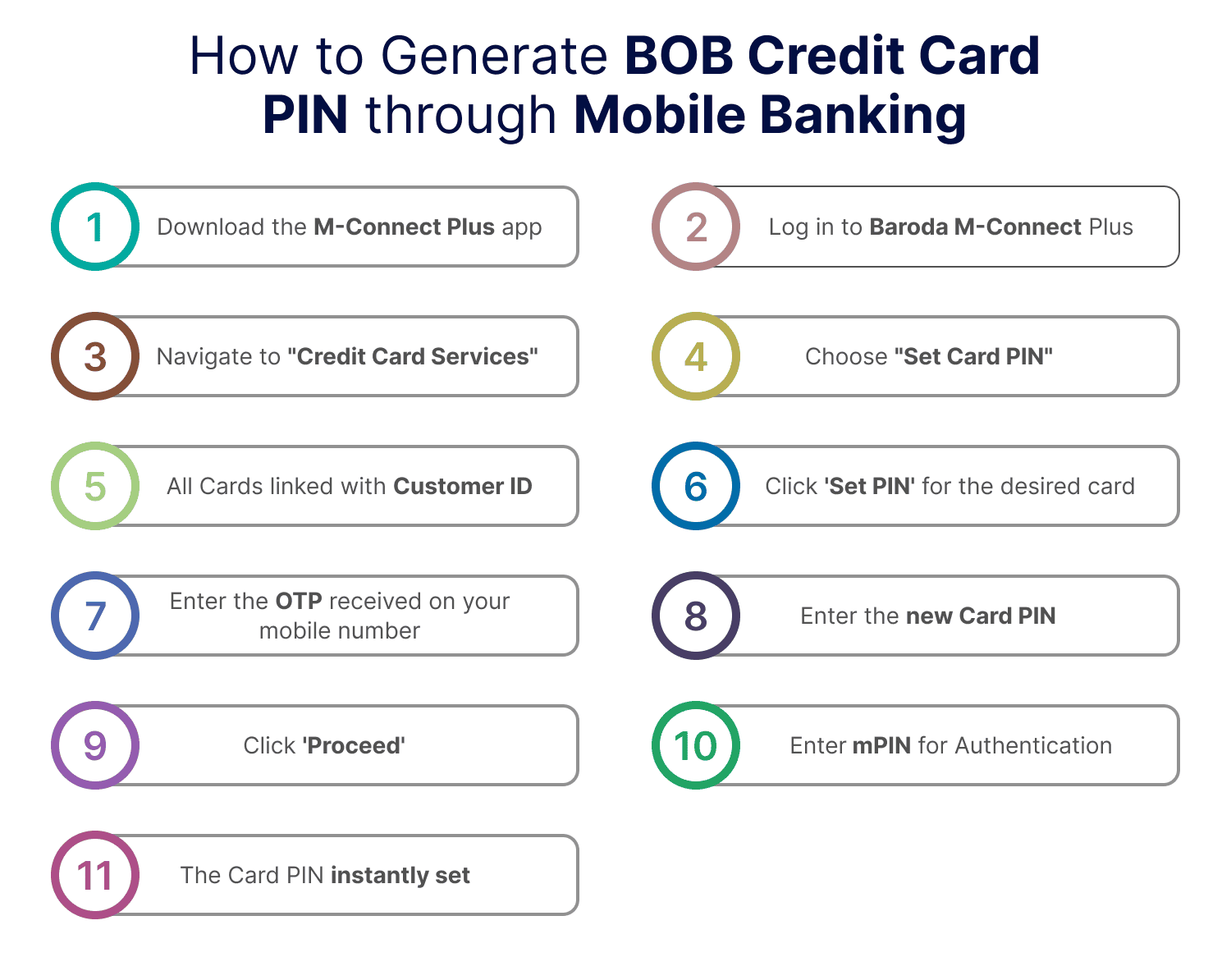
- Download the M-Connect Plus app.
- Log in to Baroda M-Connect Plus.
- Navigate to "credit Card Services".
- Choose "Set Card PIN".
- All cards (in OPEN status) linked with customer ID will be displayed, each with a "SET PIN" button.
- Click "SET PIN" for the desired card.
- Enter the OTP delivered to the registered mobile number.
- Input the new Card PIN.
- Confirm the new Card PIN.
- Click "Proceed".
- Enter mPIN for authentication.
- The Card PIN will be instantly set, and a success confirmation pop-up will appear stating "Request for Set Card PIN is successful".
Offline Methods to Generate BoB Card PIN
For those who prefer offline methods to generate their credit card PIN, BoB offer the following services.
How can BoB Card PIN Generation be done through the Bank of Baroda Contact Centre IVR?
Bank of Baroda introduces a customer-centric initiative allowing customers to generate their card PIN via the Bank of Baroda Contact Centre IVR.
- Dial the toll-free number 1800 5700 from your registered mobile number.
- Select the ‘Reissue Card PIN’ option under ‘Banking Service & Other Information’.
- Enter the last 4 digits and expiry details of your card. An OTP will be sent to your registered mobile number upon correct entry.
- Enter the OTP received on your registered mobile number.
- Set your desired Card PIN.
When to Use BOB Credit Card PIN?
- ATM Transactions: Use your BOB Credit Card PIN when conducting transactions at ATMs, such as cash withdrawals or balance inquiries.
- Point-of-Sale (POS) Transactions: Some merchants may require you to enter your PIN when making purchases with your BOB Credit Card, especially for credit card transactions or for added security.
- Cash Advances: If you need to obtain a cash advance from your credit card, you'll typically need to use your PIN at the ATM or bank counter.
- Contactless Transactions: In some cases, when making contactless payments using your BOB Credit Card, you might be prompted to enter your PIN for added security, especially for transactions above a certain limit.
- PIN-based Transactions: Any transaction where the merchant terminal prompts for a PIN entry, whether at a physical store or online (in case of 3D Secure transactions), will require the use of your BOB Credit Card PIN.
Remember, using your PIN adds an extra layer of security to your transactions, helping to protect your card against unauthorised use. Always keep your PIN confidential and never share it with anyone.
Other Related Topics for Debit Card Pin Generation
Frequently Asked Questions (FAQs)