Indian Bank Credit Card PIN Generation
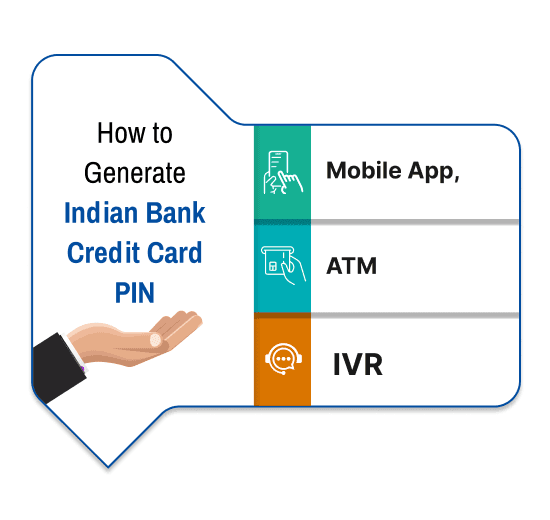
Last Updated : May 21, 2024, 3:41 p.m.
Banks have been sending PINs for credit cards through the mail for many years. But Indian Bank has come up with a new and eco-friendly way of doing this called Green PINs. With Green PINs, customers can easily set up or reset their PINs without any hassle. If you're new to Indian Bank, you can set up your PIN using this feature. If you already have a card, you can reset your PIN if you forget it. Here's a guide to Indian Bank's Green PIN and how to set up or reset your PINs. Indian Bank also offers online banking services for credit card users. But before you can use it, you'll need to register first.
How to Generate Indian Bank Credit Card PIN Online?
To get started, you can visit the Indian Bank Credit Card Net Banking portal and choose the option "First Time Login." Then, all you need to do is enter your card number, expiry date, date of birth, mobile number, and email. Once you've done that, just click "Submit" and follow the prompts to complete the registration process. It's that simple!
How to Generate Credit Card PIN with Indian Bank App?
Generating your Indian Bank credit card PIN through the mobile app is quick and straightforward. Follow these simple steps:
- Install the Indian Bank Mobile Application: Download and install the Indian Bank mobile app from your app store.
- Signup and Login: Register and log in to the app using your registered mobile number.
- Navigate to Debit Card Option: Once logged in, go to the "Cards" menu and select the "Debit Card" option.
- Select Account and Card Number: Choose the account number associated with your credit card and select your credit card number.
- Set Debit Card PIN: Click on the "Set Debit Card Pin" option.
- Enter Card Details: Input all the required debit card details.
- Generate OTP: Generate a Green PIN OTP.
- Enter OTP: Enter the OTP received on your registered mobile number.
- Set New PIN: Set your new PIN for your Indian Bank credit card.
With these simple steps, you can securely set up your credit card PIN using the Indian Bank mobile app.
How to Generate Indian Bank Credit Card PIN offline?
Indian Bank's Green PIN feature allows both new and existing cardholders to set or regenerate their PIN offline. New cardholders can use Green PIN to set a new PIN, while existing ones can regenerate a duplicate PIN if forgotten or lost. This eco-friendly and customer-friendly feature provides a convenient way to manage your credit card PIN securely.
How to Generate PIN with an Indian Bank ATM?
Generating your Indian Bank credit card PIN at an Indian Bank ATM is a straightforward process designed for customer convenience and security:
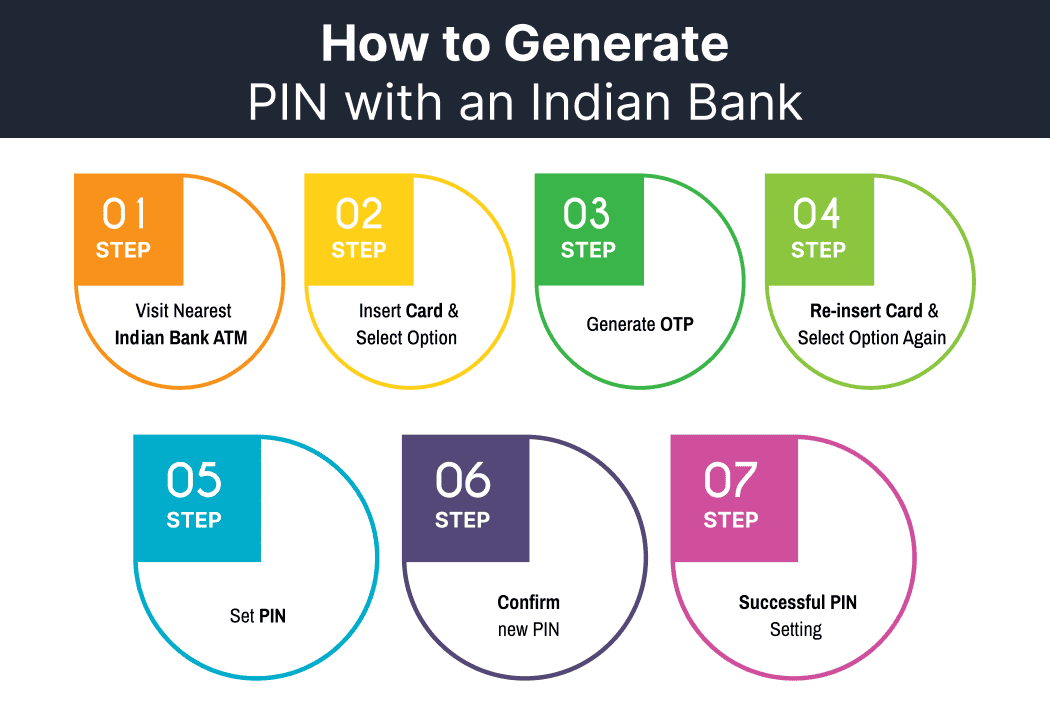
- Insert Card and Select Option: Approach an Indian Bank ATM and insert your credit card into the card slot. On the ATM screen, select the "Generate OTP/Set Pin" option from the menu.
- Generate OTP: Once you've selected the option, you'll be prompted to generate an OTP (One-Time Password). Choose the "Generate OTP" option on the screen. Then, you'll be asked to enter your Date of Birth (DOB) in DDMMYYYY format using the keypad provided. After entering your DOB, confirm it. A six-digit OTP will be generated and sent to your registered mobile number. This OTP is valid for 24 hours.
- Re-insert Card and Select Option Again: After receiving the OTP on your mobile phone, re-insert your credit card into the ATM card slot. Once again, select the "Generate OTP/Set Pin" option from the menu displayed on the screen.
- Set PIN: This time, choose the option to "SET PIN". You'll be prompted to enter your Date of Birth (DOB) in DDMMYYYY format, just as before. Additionally, you'll need to input the OTP that you received on your registered mobile number in the previous step. After entering the required information, proceed to the next step.
- Confirm New PIN: The ATM screen will now ask you to set your new PIN. Enter the desired four-digit PIN using the keypad and then confirm it by re-entering the same PIN. Take care to enter the PIN accurately to ensure its security.
- Successful PIN Setting: After successfully setting your new PIN, the ATM will display an appropriate confirmation message on the screen. This indicates that your Indian Bank credit card PIN has been successfully generated and set.
By following these steps at an Indian Bank ATM, you can securely generate a new PIN for your credit card , ensuring smooth and secure transactions in the future.
How to Generate PIN via Indian Bank IVR Services?
Indian Bank customers can conveniently generate their Green PIN through the IVR phone banking facility with the following steps:
- Dial Indian Bank's toll-free IVR numbers: 1800 22 22 44 or 1800 208 2244 from your registered mobile number.
- Select option 2 for debit card-related queries.
- Choose option 4 to register for Indian Bank ATM Green PIN.
- Enter your 16-digit debit card number when prompted.
- Input the expiry date of your debit card in DDMMYY format.
- Provide your 15-digit Indian Bank account number.
- Enter your date of birth in DDMMYYYY format.
- After completing the registration process, redial the IVR toll-free number.
- Select option 5 to generate an ATM debit card Green PIN.
- Re-enter your debit card number.
- Input the CVV number of your debit card.
- Upon registration, you'll receive an 8-digit tracker ID via SMS on your registered mobile number. Enter this ID number.
- Enter a 4-digit PIN of your choice when prompted.
- Re-enter the Green PIN to confirm the combination.
- Upon confirmation, the IVR will notify you that your PIN has been successfully generated.
- You can now use this PIN for transactions and withdrawals using your Indian Bank ATM debit card.
By following these detailed steps, Indian Bank customers can efficiently generate their Green PIN through the IVR phone banking facility, ensuring secure access to ATM transactions.
Frequently Asked Questions (FAQs)
