Federal Bank Credit Card PIN Generation
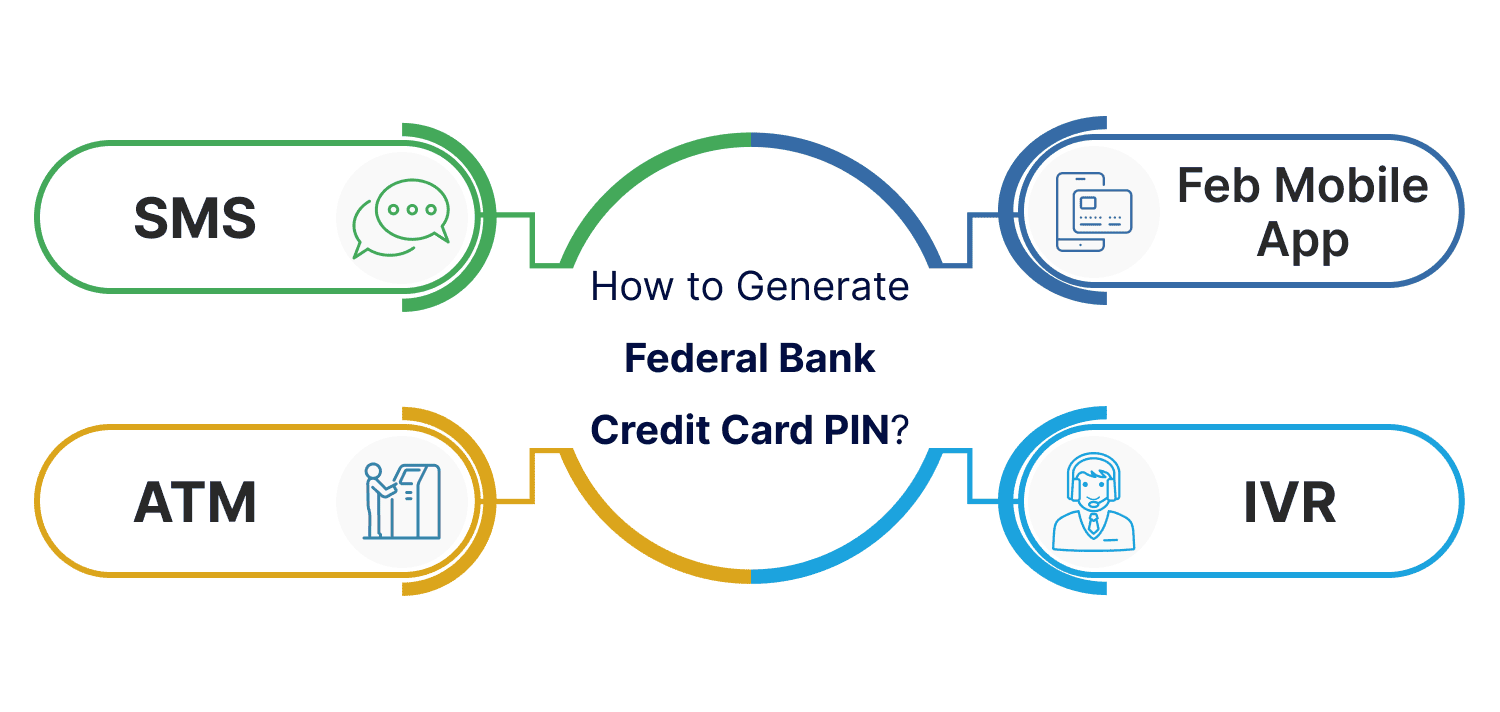
Last Updated : May 21, 2024, 5:16 p.m.
Did you recently receive a new credit card from Federal Bank, but can't use it yet? It's probably because you need to set up a PIN to verify your identity. But don't worry, it's a quick and easy process. You can either set up your PIN using your phone or by visiting a Federal Bank ATM. Once you complete the process, you'll be able to use your card for online shopping or in-store purchases without any hassle. Below, we have discussed the steps, so you can get started.
What are the Methods to generate the Federal Bank Credit Card PIN Online?
No need to wait for the mail! Here are two online ways to set your Federal Bank credit card PIN:
- FedMobile App: Handy and secure, use the app to generate your PIN on the go.
- FedNet: Login to your online banking and set your PIN from the comfort of your computer.
How to Use FedNet to Set Federal Bank Credit Card PIN Online?
Setting your Federal Bank credit card PIN with FedNet is explained below:
- Head to the Federal Bank website and log in to your FedNet account using your usual credentials.
- Once logged in, navigate to the "Credit Cards" section (refer to the menu options for guidance).
- Within the "Credit Cards" section, look for options related to "Manage Card" or "PIN Management." This might vary slightly depending on the specific layout of FedNet.
- Select the option to "Set Credit Card PIN" or "Reset PIN" (if you need to change an existing PIN).
- You'll likely be prompted to enter a one-time password (OTP) sent to your registered mobile number for verification.
- Finally, create a secure 4-digit PIN of your choice and confirm it by re-entering the same PIN.
That's it! Your Federal Bank credit card PIN is now set and ready to use for online transactions and secure purchases.
How to Generate Federal Bank Credit Card PIN with FedMobile App?
You can download the FedMobile app from the Play Store and the App Store. After that, follow the below steps:
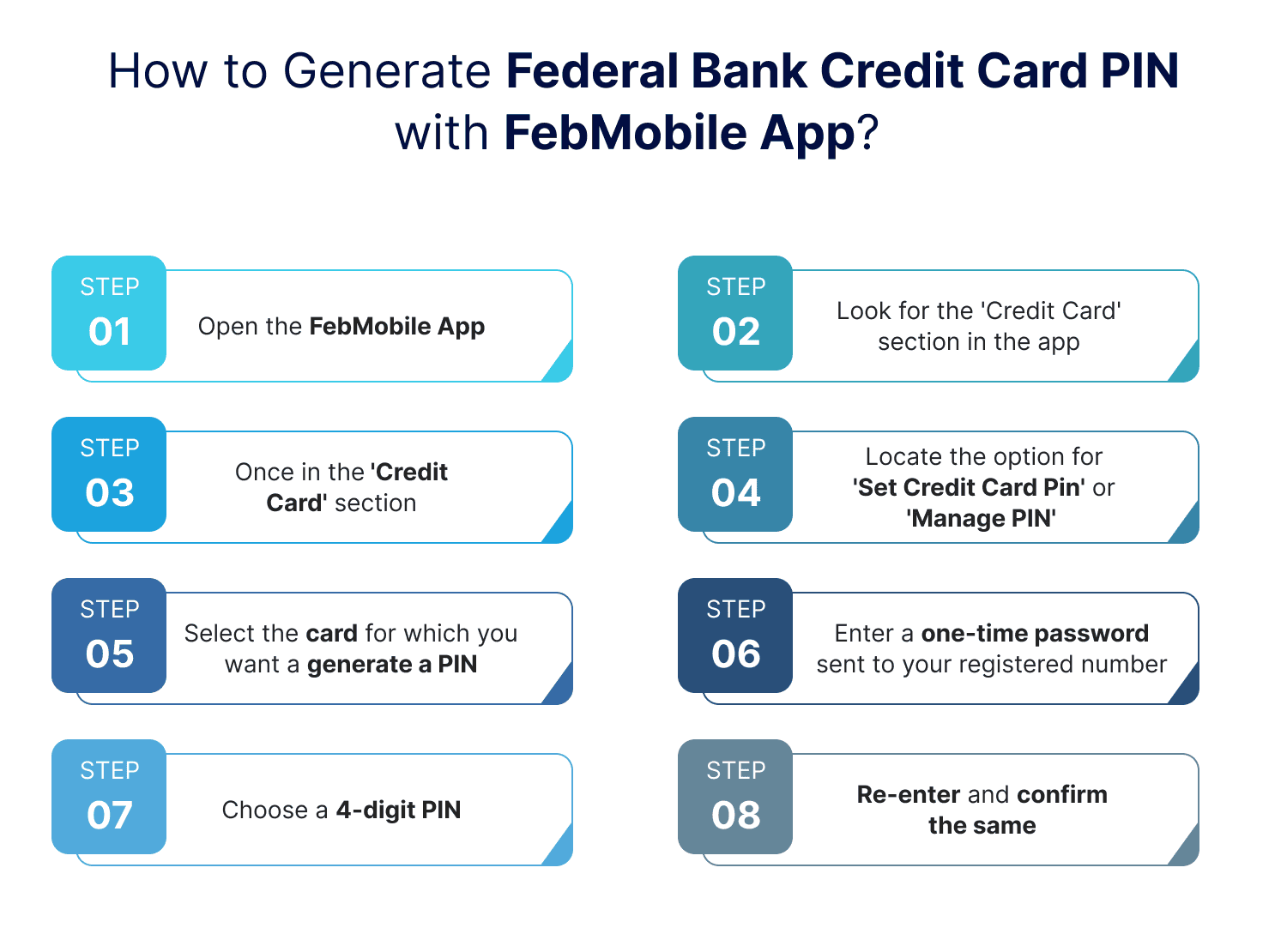
- Open the FedMobile app on your smartphone and log in using your registered credentials.
- Look for the "Credit Card" section within the app. This might be displayed on the main screen or accessible through a menu option.
- Once in the "Credit Card" section, locate the option for "Set Credit Card PIN" or "Manage PIN."
- Select the credit card for which you want to generate a PIN if you have multiple cards linked to your account.
- You'll likely be prompted to enter a one-time password (OTP) sent to your registered mobile number for security purposes.
- Finally, choose a secure 4-digit PIN that you'll remember easily and confirm it by re-entering the same PIN.
Congratulations! Your Federal Bank Credit Card PIN is now set and ready to use for secure online transactions and in-store purchases using your FedMobile app.
How to Generate Federal Bank Credit Card PIN Offline?
Learn how to create your Federal Bank Credit Card PIN without using the internet! Federal Bank offers a simple and easy-to-follow offline method for generating your PIN. You don't need to be tech-savvy to do this. Whether you prefer traditional banking methods or want to do things on-the-go, this guide has got you covered. Let's get started on the journey of generating your Credit Card PIN offline.
How to Set a Credit Card PIN via IVR?
To generate a credit card PIN, you can follow the steps below:
- Dial either 04846716700 or 04842846699 from your mobile number registered with the bank and select the option to generate a credit card PIN.
- You will be prompted to enter the last 6 digits of your credit card number, followed by your date of birth in the DDMMYYYY format, and the expiry date of your credit card in the MMYY format.
- Once you have entered this information correctly, you will be prompted to enter a new 4-digit PIN.
- After entering the new PIN, you will be asked to re-enter it to confirm.
- Once you have successfully confirmed your new PIN, your credit card will be activated instantly!
Please note that it is important to keep your credit card PIN secure and to never share it with anyone.
How to Generate a Credit Card PIN at Federal Bank ATMs?
To change your credit card PIN using the Soft PIN option, you can follow the steps below:
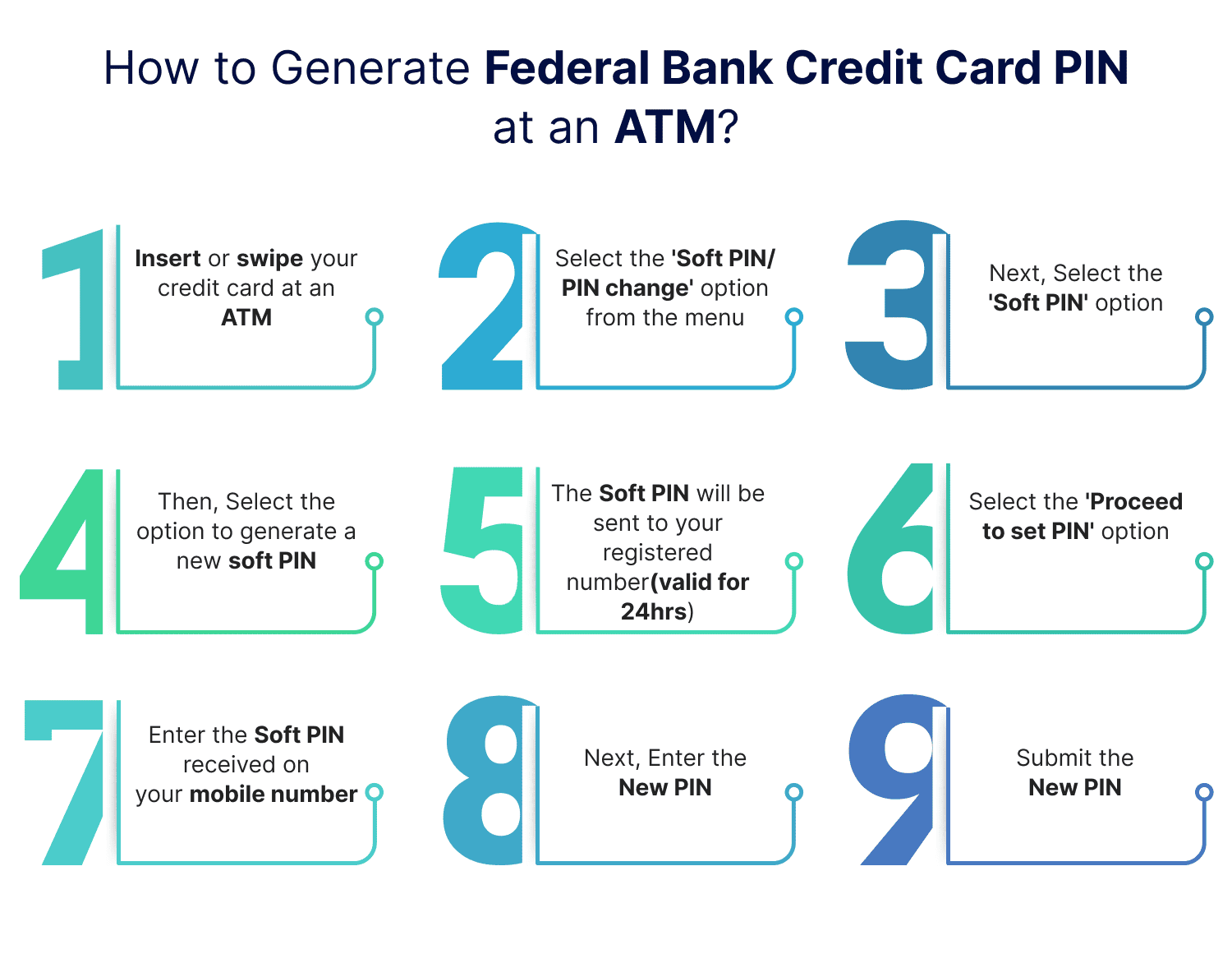
- Insert or swipe your credit card at an ATM .
- Select the 'Soft PIN/PIN Change' option from the main menu.
- Next, select the 'Soft PIN' option.
- Then, select the option to generate a new Soft PIN.
- The Soft PIN will be sent to your registered mobile number, and it will be valid for 24 hours.
- Select the 'Proceed to Set PIN' option.
- Enter the Soft PIN received on your mobile number.
- Next, enter the new PIN that you wish to set and confirm it once again.
- Submit the new PIN.
- Upon successful completion of the above steps, you will receive a success or failure message. Remember to keep your new PIN safe and use it for all your credit card transactions.
It is important to note that you should never share your credit card PIN with anyone and always keep it secure.
Steps to Generate Credit Card PIN Using SMS
If you want to generate a credit card PIN using SMS, you can follow the steps below:
-
Send an SMS from your registered mobile number to either 5676762 or 9895088888 in the following format - SP
Last 4 digits of your Credit Card number. - You will receive a Soft PIN in your mobile phone, which will be valid for 24 hours. Visit any other bank ATM.
- At the ATM, enter the Soft PIN received on your mobile phone as the credit card PIN.
- Select the 'Change PIN' option and enter the new PIN that you wish to set.
- Upon successful completion of the above steps, you will receive a success or failure message. Remember to use your new PIN for all your credit card transactions.
It is important to note that you should never share your credit card PIN with anyone, and you should always keep it secure.
Frequently Asked Questions (FAQs)
