How to Link Aadhaar with Kotak Mahindra Bank Account
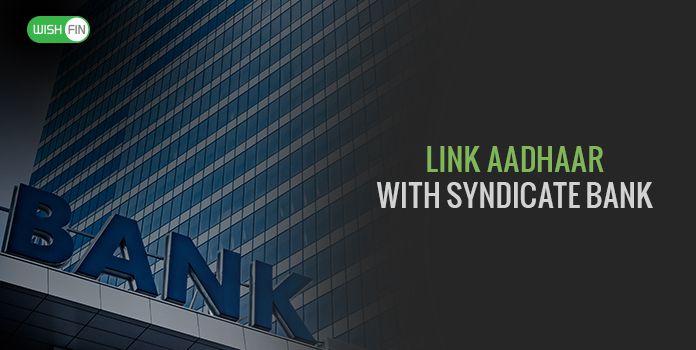
Last Updated : Nov. 13, 2019, 5:23 p.m.
If you are still not aware of a trending topic, making the headline these days, let me tell you guys it’s the Aadhaar linkage with the Bank Account/s. That’s Right! No matter how many accounts you have, be it single or multiple, it becomes mandatory to link all of them with a 12-digit Unique Identification Number. The Government is striving hard to make people understand the significance of the same as it is going to benefit the Indian citizens via various Government schemes. And, in order to make the aadhaar credentials more secure, UIDAI announces the face authentication feature , which is an additional security measure along with existing forms of biometric verification.
And, taking ahead the legacy of Aadhaar updation is the Kotak Mahindra Bank. Yes, if you are having an account in the same bank, and willing to know how to link Aadhaar with Kotak Mahindra Bank, all you need to do is just go through the post further.
How to Link Aadhaar with Kotak Mahindra Bank Account
Updating/linking your Aadhaar with Kotak Mahindra Bank is not a hassle-free task. Yes, the bank allows you to link your 12-digit Aadhaar Number either Online OR Offline. Thus, it depends on you, which mode you would prefer to link your bank account with Aadhaar. Let’s just know the steps of the same in the post below.
How to Link Aadhaar with Kotak Mahindra Bank Credit Card
Linking your Aadhaar with Kotak Mahindra Bank Credit Card is easy and quick as the bank allows you to link it via many ways. You can go for an SMS Banking Service and get notified to link your aadhaar. Calling the customer care executives is also a way to update your aadhaar credentials with Kotak Credit Card. Apart from this, you can also opt for a Branch Visit to get your 12-digit number linked to your credit card. However, if you are an existing customer of Kotak, you would be glad to know that all you need to do is just link your respective bank account with Aadhaar only and your credit card will automatically be linked.
Steps to Link Aadhaar with Kotak Mahindra Bank Account by NetBanking
To know the NetBanking process of updating the Aadhaar with your Kotak Bank Account, kindly take a look at the steps below.
Step 1 :
Open the ”Official Website” of Kotak Mahindra Bank
Step 2:
Click on the ”Login” to Open your Account Online
Step 3:
Select ”NetBanking” Option & Enter your ”Customer ID and Password”
Step 4:
Click on ”Banking” and Search for ”Aadhaar Seeding” option on your left to click
Step 5:
Select your ”Account”, ”Enter your Aadhaar Number” and ”Re-enter ”the same
Step 6:
”Check” all the details and Click on ”Submit” button
OR
There is another way to update/link your Aadhaar via NetBanking
Step 1 :
Open the ”Official Website” of Kotak Mahindra Bank
Step 2:
Click on the ”Login” to Open your Account Online
Step 3:
Select ”NetBanking” Option & Enter your ”Customer ID and Password”
Step 4:
Click on ”Profile/Update Contact Details” at the top
Step 5:
Click on ”Add/Edit” and Type your ”Aadhaar Number”
Step 6:
Tick on ”Terms & Conditions” and ”Submi”t the same
Steps to Link Aadhaar with Kotak Mahindra Bank Account by Branch Visit
You can also update/link your 12-digit Aadhaar Number with your Kotak Bank Account by visiting the bank branch.
Step 1:
Visit the ”Kotak Mahindra Bank Branch”
Step 2:
”
Request for Linking/Seeding Aadhaar in Bank Account
” OR you can download the same online also
Step 3:
”Fill the Form” by mentioning your ”Aadhaar Number, Account Number, Name, DOB, Gender”, etc.
Step 4:
”Submit the Form” along with a ”Self-attested photocopy of Aadhaar Card”
Step 5:
Don’t forget to bring your ”Original Aadhaar Card for Verification”
Steps to Link Aadhaar with Kotak Mahindra Bank Account via SMS
Linking your 12-digit Unique Identification Number with your Kotak Account is easy as you just need to send an SMS to the bank. Just go through the post below to know the same.
AADHAAR(space)12-digitAadhaar number(space)Last 4 digits of Account Number
Step 1:
Type AADHAAR in your phone’s message box (space)
Step 2
:Type your 12-digit Aadhaar Number(space)
Step 3:
Type last 4-digits of your Bank Account Number
Step 4:
Send it to 9971056767 or 5676788
Note: SMS requests to be sent from your registered mobile number
How to Check Whether your Aadhaar is Linked to your Kotak Mahindra Bank Account or not?
Kotak Mahindra Bank offers you 3 convenient options to check whether your Aadhaar is linked to your account or not. Just read the post further to know the steps of the same.
Using NetBanking
Step 1 :
Open the Official Website of Kotak Mahindra Bank
Step 2:
Click on the Login to Open your Account Online
Step 3:
Select NetBanking Option & Enter your Customer ID and Password
Step 4:
Click on Profile/Update Contact Details at the top
Step 5:
If your Aadhaar is Linked, you can see the same in Aadhaar Number box online
Visiting UIDAI Portal
Step 1:
Visit the Official Website of UIDAI )
Step 2:
Click on-’’Check Aadhaar & Bank Account Linking Status” Under ‘’Aadhaar Services’’.
Step 3:
This will open another window, where you need to Enter your Aadhaar Number along with the visible Security Code.
Step 4:
An ‘’OTP’’ will be sent to your Registered Mobile Number, enter the same and Click on the ‘’Login’’ tab.
Step 5:
An authentication screen will appear, where you can find all the details such as your Aadhaar Number, Bank Linking Status, Linking Date and Bank Name.
Dialing *99*99*1# Service from your Mobile
Step 1:
Dial *99*99*1#, a USSD based value added service from your mobile.
Step 2:
Enter your Aadhaar Number and confirm the same.
Step 3:
On Confirmation, a screen will appear showing the Aadhaar Number and Bank Account to which your 12-digit Unique Identification Number is linked.
Note:
This service can only be used if your mobile number is linked with Aadhaar.
This service allows you to check the last bank account only that has been linked to your Aadhaar.
In case of multiple accounts, check the status of the same with the bank.
