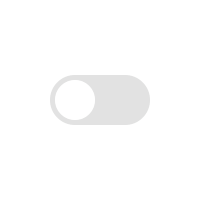
How to Change Photo in Aadhaar
As Aadhaar Card is identity proof, it is evident that it consists of the cardholder's photo. The UIDAI representative clicks the photo of the applicant at the time of making an Aadhaar card. But sometimes due to a technical glitch or camera problem, the photo on the Aadhaar appears blurred or distorted. Therefore you need to change photo in Aadhaar to make it a usable document. In this article, you can see the process to update a photo in Aadhaar if it is mistakenly printed wrong or pixelated. You will have to visit the Aadhaar Seva Kendra to update your photo on Aadhaar because they click the picture using their webcams and this update can’t be done online sitting at home.
Steps to Update Photo on Aadhaar Card
You can follow the steps given below to update your photo on your Aadhaar Card.
- Locate your nearest Aadhaar Enrolment Centre or Aadhaar Seva Kendra online.
- Visit the Seva Kendra you found nearby you.
- Download the Aadhaar Enrolment/Correction/Update Form from the official website of UIDAI and have a printout of it.
- Fill out the form and the changes you have to make to your Aadhaar Card.
- Then submit the form to the executive.
- Then provide your biometric details and the executive will click live photograph from his webcam.
- Now you will have to give your biometric to give approval to the details changed.
- You will have to pay a fee of INR 100 to the executive to update the Photo on your Aadhaar card.
- The executive will give you an acknowledgment slip that will have a URN number.
- You can use URN to check the updated status of your Photo on the Aadhaar Card.
Download Aadhaar after Aadhaar Photo Update
After submitting the application for the Aadhaar Card Photo Update, you can download the updated Aadhaar card online from the official website of UIDAI. You can follow the steps given below to download the changed Photo Aadhaar online:-
- Open the official website of UIDAI on your PC or Laptop.
- In the My Aadhaar Section click on the Download Aadhaar option.
- You will be redirected to a new page where you will have to click on the Download Aadhaar link.
- Then enter your Aadhaar Number, Enrollment Number, or Virtual ID in the box.
- Provide the captcha as shown in the box.
- Then click on the Send OTP button and you will receive an OTP on your registered mobile number.
- Enter the OTP you have received and tick the check box if you want to download Masked Aadhaar Card.
- Finally, click on the Verify and Download button and a PDF of your Updated Aadhaar will be downloaded to your system.
Points to Notice
- It might take a minimum of 90 days to change photo in Aadhaar.
- There is no need for any documents to update photo on the Aadhaar Card.
- Your photo will be captured live and you don’t have to submit any printed photograph.
- You can use the URN number to know the Photo Update Status of the Aadhaar card.
- You can’t change the Aadhaar Card Photo online.
- It is mandatory to visit the Aadhaar Seva Kendra or Aadhaar Enrolment Centre to update photo in Aadhaar.
- There will be a charge of INR 100 to change the Photo on your Aadhaar Card.
- You will have to download the Aadhaar Correction form for the Photo Update and it is available free of cost on UIDAI’s official website.
Conclusion
So, now you know how to change photo in Aadhaar and there is no way to do this task online. You will have to go to the Aadhaar center and get your photo clicked by the executive to change the photo.

